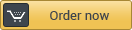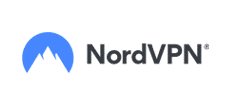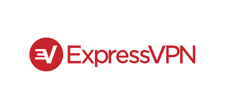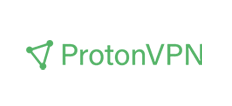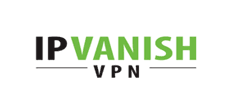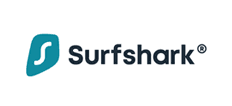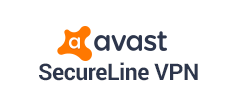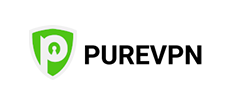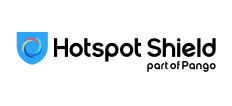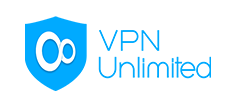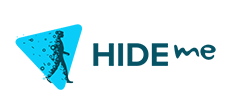by Stephan Kubrik
digitalwelt Lead Columnist for IT Security



One of the most horrifying situations is that when you think your VPN is working, but in fact it is not. And your real IP and person is revealed to the world for everybody to see.
Even though you are using on of the top-notch VPNs out there and feel save, there is never a 100% guarantee that your VPN is really working. This is due to the nature of things. Sometimes your computer can be configured in a way that does not allow the VPN to fire.
There are several issues that can make your VPN not work. Even though everything might seem perfectly intact.
What Can Cause My VPN From Working?
If you are using one of the top-rated VPNs, they normally would tell you if a VPN connection has failed or not. Usually the VPN software would display a failed connection error or something similar. But in some cases your VPN might show that you are connected to an anonymous sever, and thus you are not. Below are some issues that might be the reason for such behavior:
- Your computer might be infected.
Some trojan horses and computer viruses compromise your system in a way to give you wrong impression of safety. They tend to manipulate the operating system’s core capabilities which then show a fully functioning internet connection, while you are actually browsing through a hidden VPN tunnel of the trojan horse. These trojan horses also detect VPN software, and make them believe that the connection worked. It’s called a false positive. You see a successful connection on your VPN software, despite the connection has failed. Defective Operating System
Some systems could have been damaged for many reasons. This might be that at one point your operating update had failed (Windows or Mac), or something simple had destroyed some of your critical internet connection. While most of the time you’ll notice such errors when your internet is working, in some other cases you might just have a perfect internet connection running under a damaged system. However, this can easily cause a VPN server to show a successful connection, while your computer however just continues to operate under your the regular IP address.
How to Know If the VPN Is Working?
Before you can really rely on your VPN, you should always check if it’s really working. We recommend that after each VPN connection, you should always us at least one of the methods described below to know for sure. Trust is good, control is better.
Top VPN Tools | Updated: January 2026
Advertisement: Sponsored ListingsUnderstand Your Own IP’s Location
Before connecting through a VPN software, you should know you own IP first. The most popular tool is WhatIsMyIPAddress.com, which will let you know what your IP is.
However, your IP might change. For example, some internet providers will assign a new IP to you every 12 or 24 hours. This method is called ‘Dynamic IP’. Other internet providers, like most in the U.S., will provide you an IP that doesn’t change and is always assigned to your location.
This way of providing an IP is called ‘Static IP’. Why is this important? You should know if you have a Static or Dynamic IP at your place: For example, if you have a Static IP, you can simply remember your own IP for good. If you have a Dynamic IP, you might want to check every time to see what IP has been assigned to you.
Now that you know what your IP is after you have used WhatIsMyIPAddress.com, simply connect with your VPN Software to one of the anonymous servers.
Now click on WhatIsMyIPAddress.com again and the IP you see should be a different one. For instance, if you live in Chicago and connect to Honduras, WhatIsMyIPAddress.com should now should you an IP and a map of Honduras. That’s how you know that you are now officially browsing through that IP.
It is also advised to check when and then if you are still on that anonymous IP. These constant checks are usually not needed. But if you want to be on the safe side, it’s recommended.
Is My VPN Connection Encrypted?
On of the most overlooked features is the encryption. All of the tested VPN providers in this list are safe and secure. But if you’re using a VPN provider outside our thoroughly tested providers, you might want to check if they keep their promise of in fact encrypting your connection.
According to a research study conducted by CSIRO, ICSU and University of California Berkeley, 18% of the VPN apps weren’t even encrypting the data stream of their users. (Research Paper can be downloaded here: esearch.csiro.au/isp/wp-content/uploads/sites/106/2016/08/paper-1.pdf). This is the simplest way of deceiving users since there is no easy way of knowing if your connection is really encrypted. Because there is no such method as to click on a website such as whatismyipaddress.com.
In order to see of your internet connection is really being encrypted, you can use tools that will monitor your internet data stream. You have to install this software to monitor and watch what’s really going on. One of the most popular tools is Wireshark which can be downloaded at wireshark.org. Once installed, Wireshark will show you how your data stream is being encrypted. But be warned, it needs a little bit of nerd knowledge to really understand the Wireshark Dashboard. If you want to be on the safe side, just rely on one of our tests we provide:
Is My VPN Hiding Everything?
Even though your VPN software is perfectly working, you can still easily reveal your identity. Below are some examples:
- Google Login
If you are logged in through Google and using any of Google’s services such as YouTube, Gmail, Chrome Browser with a logged in username/password and such, Google will always know that it’s you no matter what IP you use. If you really want to be anonymous, we recommend that you have a second browser on your computer where you are not logged in at all such as Firefox. Another safe method is to use the Tor Browser which will provide even another layer of anonymity on top of your VPN connection. - Facebook & Twitter
If you’re logged in on Facebook and Twitter and browsing on websites, you are carrying that login token through each website that is connected to those social media platforms. For instance, if you are logged in at Facebook, then open another website which is connected to Facebook, this website will have your Facebook information to some extent. Most websites us this method to provide tailored advertising, and it’s called remarketing. If you want to be logged off from any social media, it’s best to use Chrome in Incognito Mode — on Windows, simply click CTRL+SHIFT+N to activate Chrome’s Incognito Mode which will automatically log your off from any social media platform. - Any Login
Of course if you want to stay anonymous, you should not login to any other platform using your password and login. Obviosly, this website will know who you are even though you are using a VPN. For instance, if you use Amazon.com with a VPN, and use your Amazon username/password, Amazon will of course know who you are since you just told them.
by Stephan Kubrik
Stephan Kubrik is a Computer Scientist and expert on VPNs and computer viruses. Stephan has been researching for the Fraunhofer Society and has been developing software for the autonomous discovery of computer viruses and trojans using artificial intelligence.
He was previously a Research Associate at the Technical University of Cologne, studied Computer Engineering, and regularly publishes in IT magazines and journals, including the PC Magazine and digitalwelt.



digitalwelt Lead Columnist for IT Security