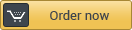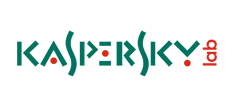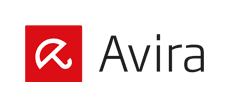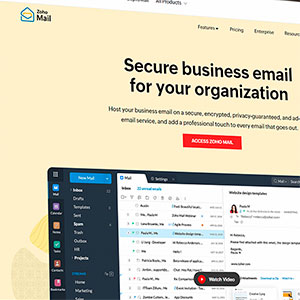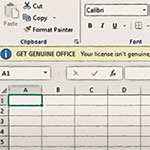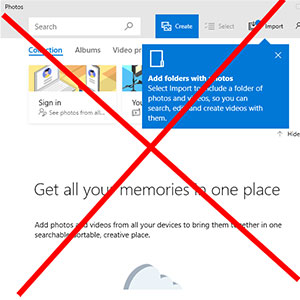Everytime you start an URL, Chrome starts suggesting sites, especially the last ones you have opened. This sometimes can be annoying, not to mention even embarrassing.
The answers circulating in the internet are not helpful:
Using SHIFT+DEL: won’t help with newer chrome Versions
Chrome settings: totally useless.
Solution No. 1
The fastest way would be just to logoff from Chrome. That will get rid off this, however you will have to login again, which also is annoying. But if you want to give your laptop to someone and let him surf a little, this may be a fast solution. To logoff by the way, go to Settings/Disconnect your Google account. This may of course not work, if you don’t have a Google account. So watch out for Solution No. 2.

Solution No. 2
You just have to know where Chrome does store your settings. And this is the folder where all the evil lies:
For Users who Chrome with no Google Account, they also have to look inside this:
c:\Users\[YourUsername]\AppData\Local\Google\Chrome\User Data\
For Users who use Chrome with a Google Account, they also (or just) have to look inside this folder:
c:\Users\[YourUsername]\AppData\Local\Google\Chrome\User Data\Profile 1
For Users who use Chrome with multiple Google Accounts, they also have to look inside
c:\Users\[YourUsername]\AppData\Local\Google\Chrome\User Data\Profile 2 etc.
Delete the following files inside those/this folder/s:
Shortcuts-journal
History
History Provider Cache
History-journal
Top Sites
Top Sites-journal
Bookmarks
Current Session
Current Tabs
Last Session
Last Tabs
Visited Links
That’s it.
If you don’t want to do this again and again, just do what I did: I have created a .bat-File, which will delete all this data and then start Chrome. Thus, I only click the .bat-File to start Chrome, but not the Chrome-Shortcut.
This is how you do it:
Open up your editor, put the text beneath inside, and save it as “chrome.bat”. Replace [YourUsername] with your real name for the PC you are using when you login (if you don’t know, go to “Control Panel/User Accounts” and see what’s written on the top right).
del "c:\Users\[YourUsername]\AppData\Local\Google\Chrome\User Data\Profile 1\Shortcuts"
del "c:\Users\[YourUsername]\AppData\Local\Google\Chrome\User Data\Profile 1\Shortcuts-journal"
del "c:\Users\[YourUsername]\AppData\Local\Google\Chrome\User Data\Profile 1\History"
del "c:\Users\[YourUsername]\AppData\Local\Google\Chrome\User Data\Profile 1\History Provider Cache"
del "c:\Users\[YourUsername]\AppData\Local\Google\Chrome\User Data\Profile 1\History-journal"
del "c:\Users\[YourUsername]\AppData\Local\Google\Chrome\User Data\Profile 1\Top Sites"
del "c:\Users\[YourUsername]\AppData\Local\Google\Chrome\User Data\Profile 1\Top Sites-journal"
del "c:\Users\[YourUsername]\AppData\Local\Google\Chrome\User Data\Profile 1\Bookmarks"
del "c:\Users\[YourUsername]\AppData\Local\Google\Chrome\User Data\Profile 1\Current Session"
del "c:\Users\[YourUsername]\AppData\Local\Google\Chrome\User Data\Profile 1\Current Tabs"
del "c:\Users\[YourUsername]\AppData\Local\Google\Chrome\User Data\Profile 1\Last Session"
del "c:\Users\[YourUsername]\AppData\Local\Google\Chrome\User Data\Profile 1\Last Tabs"
del "c:\Users\[YourUsername]\AppData\Local\Google\Chrome\User Data\Profile 1\Visited Links"
start "Write anything you want in here" "C:\Program Files (x86)\Google\Chrome\Application\chrome.exe"
Start chrome.bat
Enjoy your privacy.




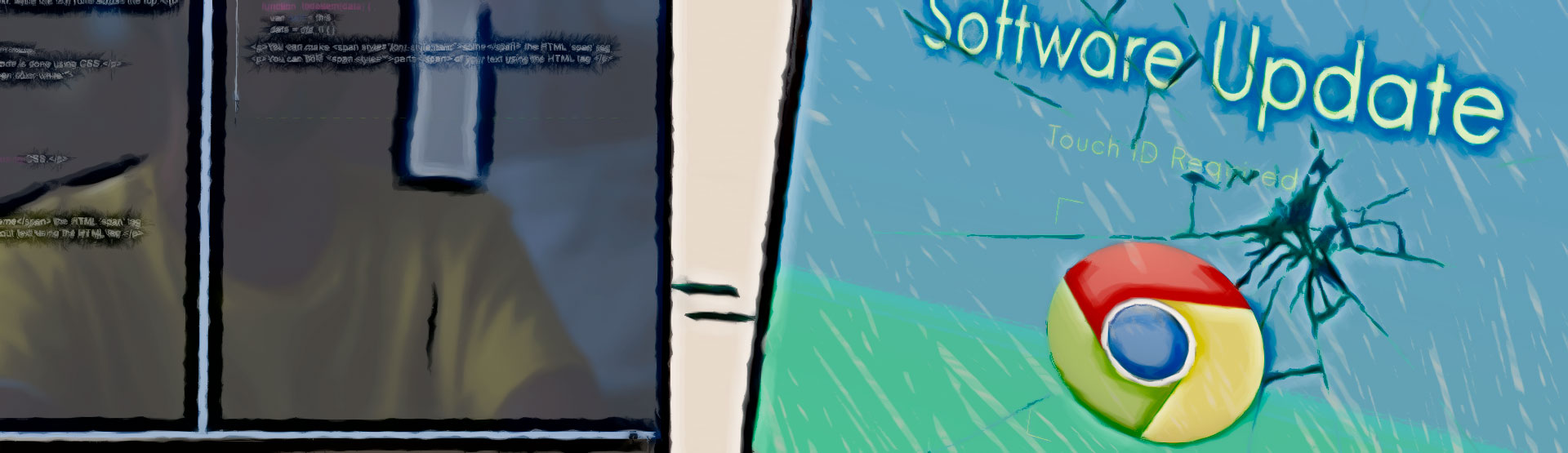
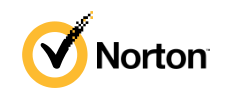
 5.0
5.0