First, You have to stop “C:\Program Files\Common Files\Adobe\Updater5\AdobeUpdater.exe” from running.
Deletion won’t help as adobe will create a new folder and file. Here is how it works:
- First, start your task manager and kill the “AdobeUpdater.exe” process.
- Right click the new file “AdobeUpdater.exe”, select “Properties”, then “Security”.
- Mark at “Group or user names” “System”, press “Edit” and click on all “Deny” checkboxes.
- Now do this for all users “Administrator” etc. and press ok.
All done. Adobe will never again be able to update. You can test it by trying to start the update within Adobe Acrobat manually. You will see, that nothing will happen.

Top Antivirus Tools 2025
Advertisement: Sponsored Listings
1
Norton Security Antivirus
Norton Antivirus is one of our review winners in 2025. No other antivirus software offers such impressive virus protection in the market right now. This may change in the future as the market is constantly changing.
2
AVG Internet Security
In 2025 AVG began offering unlimited install features for their antivirus software. For everyone, but especially families, this is one of the best bargains of the year. The interface couldn't be any easier to use, and the malware protection is solid.
3
Avast Pro Antivirus
One of the advantages of Avast 2025 is not just it's reliability and broad antivirus protection but also the price. At only $34.68, it's one of the most affordable deals you can find among reputable antivirus tools.
4
Panda Security
Panda is not only the cheapest, but is actually one of a kind: They invented the first artificial intelligent virus protection in the world that recognizes unknown viruses. It works so well that they became extremely popular in Europe, and are being praised by hackers.
5
Kaspersky Antivirus
With over 400 million users, over 20 years of experience, and 270,000 corporate clients, Kaspersky Lab technologies is a strong cybersecurity company. This company offers an array of powerful products such as Kaspersky Total Security, Kaspersky Anti-Virus, Kaspersky Internet Security and more.
6
McAfee Antivirus
McAfee has been around for more than 30 years, making them one of the oldest virus protection companies on the market. Due to restructuring of the company over the last years, the company has successfully created a new product fit to satisfy customers in 2025.
7
Avira Antivirus Pro
AVIRA Antivirus is one of the most popular virus protection software. They've been famous for years for their free antivirus offering. The paid version is as good as the free version but without ads. For only $0.99, they make switching to the professional version worth it. However, support is not Avira's forte.




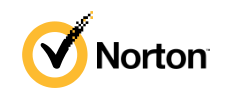
 5.0
5.0 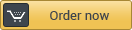




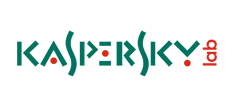

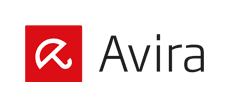

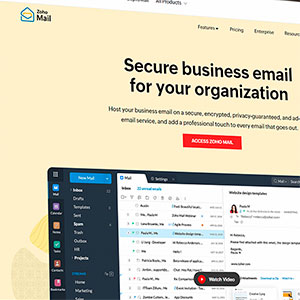
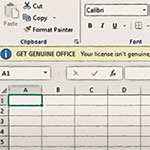

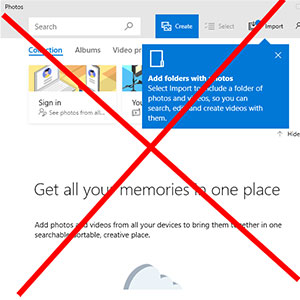
Adobe Acrobat Reader DC
Edit -> Preferences ->
Notifications
De-select “Show notification icon in system tray”
Trust Manager
De-select “Automatic Adobe Approved Trust List (AATL) updates” and “Automatic European Union Trusted Lists (EUTL) updates”
Hello all,
I know this thread/post is old, but I’ve created a useful registry script that disables updates for Adobe Reader & Acrobat 10/XI/2015/2017/DC.
Here’s a link to the zip file – just extract it and run the included registry fix:
public.ashersolutions.net/DisableAdobeUpdates
If this helped you, let me know!
Thanks,
Brady
see this WEB link:
helpx.adobe.com/acrobat/kb/automatic-updates—acrobat-reader.html
You can control the update settings in Acrobat/ Reader preferences.
I am confirming this works for Acrobat XI (version 11.0.0)
How to stop Adobe Updater (Acrobat XI Pro, Version 11.0.0)
Open Adobe Acrobat
Edit–>Preferences–>(Categories:)Updater–>Do not download or install updates automatically–>OK (Saves changed Preferences)
Close Adobe Acrobat